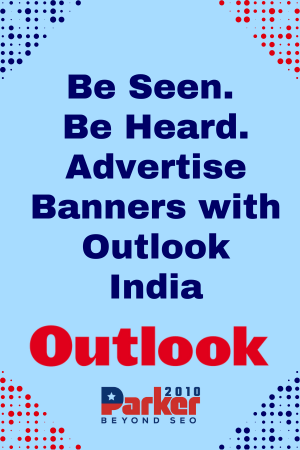Introduction:
Scene transitions are an essential component of video editing, allowing you to smoothly transition from one scene to another and create a cohesive and visually appealing narrative. premiere pro editing, with its powerful set of editing tools, provides editors with the means to create seamless scene changes that enhance the flow and impact of their videos. In this article, we will explore how to create smooth transitions in Premiere Pro to achieve seamless scene changes and elevate the overall quality of your videos.
Importance of Transitions:
Understanding the Importance of Transitions Transitions serve as visual cues that guide the viewer from one scene to the next. They help maintain a smooth flow and coherence in your videos, preventing jarring cuts and creating a more engaging viewing experience. By mastering the art of seamless scene changes, you can captivate your audience and add a professional touch to your video projects.
Utilizing Built-in Transitions:
Utilizing Built-in Transitions Premiere Pro offers a wide array of built-in transitions that you can easily apply to your footage. These transitions include dissolves, wipes, fades, and more. Experiment with different types of transitions to find the ones that best suit your video’s style and content. Remember to use transitions judiciously, ensuring they enhance the narrative rather than distract from it.
Crossfades Usages:
Applying Crossfades One of the most commonly used transitions is the crossfade. Crossfades create a smooth blend between two clips, gradually transitioning from one scene to the next. Premiere Pro allows you to apply crossfades with ease, giving your video a seamless and polished look. Experiment with the duration and timing of crossfades to achieve the desired effect and maintain the flow of your narrative.
Dip transitions:
Exploring Dip to Black and Dip to White Dip to Black and Dip to White transitions are excellent choices when you want to create a more dramatic or stylized effect during scene changes. These transitions fade the video to black or white, momentarily obscuring the screen before transitioning to the next scene. Dip to Black is often used for transitions between different time periods or to indicate a change in location, while Dip to White can create a dreamy or ethereal effect. Use these transitions sparingly to maintain their impact.
Cutaways Transition:
Implementing Cutaways and B-roll Cutaways and B-roll footage can seamlessly bridge the gap between scenes and create a smooth transition. By inserting relevant cutaways or supplementary footage, you can establish visual continuity and enhance the narrative flow. Cutaways can provide additional context, highlight important details, or add visual interest. Be mindful of the timing and content of the cutaways to ensure they contribute to the overall storytelling.
Utilizing Motion and Position :
Utilizing Motion and Position Keyframes In addition to standard transitions, Premiere Pro allows you to create custom transitions using motion and position keyframes. By animating the movement or position of elements within the frame, you can seamlessly transition between scenes. This technique is particularly effective when you want to create a dynamic and visually captivating transition. Experiment with different keyframe animations to add a creative touch to your scene changes.
Audio Crossfades Smooth:
Audio Crossfades Smooth scene changes not only require visual continuity but also seamless audio transitions. Premiere Pro allows you to apply audio crossfades to ensure that the audio transitions smoothly between scenes. By blending the audio tracks, you can eliminate any abrupt audio cuts and create a more immersive listening experience. Pay attention to the timing and levels of the audio crossfades to maintain a balanced and cohesive audio mix.
Editing Workflow:
Transitions in the Editing Workflow To achieve seamless scene changes, it’s important to consider transitions early in the editing workflow. Plan your transitions based on the content and pacing of your video. Make sure the scenes naturally flow from one to another, and choose transitions that enhance the narrative and maintain visual coherence. By integrating transitions into the editing process from the start, you can create a more cohesive and impactful video.
Conclusion:
Creating smooth and seamless scene changes is essential for engaging storytelling in your videos. By utilizing built-in transitions, applying crossfades, exploring Dip to Black and Dip to White, implementing cutaways and B-roll, using motion and position keyframes, and applying audio crossfades, you can elevate the quality of your video edits and captivate your audience from scene to scene.