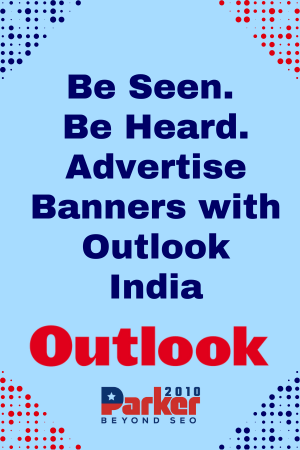Streaming PS3 games on your PC or mobile device has become increasingly popular, thanks to advancements in technology and services that facilitate game streaming. If you’re nostalgic for classic titles or simply want to enjoy your favorite PlayStation 3 games without the console, this guide will walk you through the best methods to play PS3 games on your PC and mobile.
Understanding Game Streaming
Game streaming allows you to play games hosted on a server or your console remotely over the internet. This technology significantly reduces the need for high-end hardware on your device, as the heavy lifting is done by the server. With game streaming, you can enjoy your favorite PS3 games from virtually anywhere, provided you have a stable internet connection.
Required Tools and Services
To stream PS3 games on your PC or mobile, you will need a few essential tools and services:
- PlayStation Now (PS Now): Sony’s official game streaming service offers a vast library of PlayStation games, including many PS3 titles. While it requires a subscription, it provides access to numerous games without needing a console.
- Emulators: If you want to play PS3 games that are not available on PS Now, you can use emulators like RPCS3. This free, open-source emulator allows you to run PS3 games on your PC. However, you will need the game files, which can be tricky to obtain legally.
- Cloud Gaming Services: Services like Nvidia GeForce Now or PlayStation Remote Play allow you to stream games over the internet. These services can be an excellent option for those who want flexibility and access to their game library on different devices.
Streaming PS3 Games Using PlayStation Now
Step 1: Set Up Your Account
- Create a PlayStation Network (PSN) account if you don’t have one.
- Subscribe to PlayStation Now through the PlayStation Store. Choose a subscription plan that suits your gaming habits.
Step 2: Install the Application
- For PC: Download and install the PlayStation Now application from the official website.
- For Mobile: Currently, PS Now does not support mobile devices directly, but you can play via remote play if you have a PS4 or PS5.
Step 3: Connect Your Controller
- PC: Use a DualShock 4 or DualSense controller via USB or Bluetooth. Ensure the controller is recognized by the system.
- Mobile: Use a compatible Bluetooth controller or play using on-screen controls if supported.
Step 4: Start Streaming
- Launch the PS Now application.
- Browse through the library to find PS3 titles.
- Click on the game you want to play, and select “Stream” to start playing immediately.
Using RPCS3 Emulator on Your PC
Step 1: Download the Emulator
- Visit the RPCS3 website and download the latest version of the emulator.
- Install the emulator following the on-screen instructions.
Step 2: Obtain Game Files
- To legally obtain game files, you must own a PS3 copy of the game. Use a compatible tool to create an ISO or dump the game from your console.
- Place the game files in a folder on your PC.
Step 3: Configure the Emulator
- Open RPCS3 and configure the settings according to your system specifications. Adjust graphics and audio settings for optimal performance.
- Load your game by clicking “File” > “Boot Game” and navigating to the folder with your game files.
Step 4: Start Playing
- Once the game loads, you can start playing. Make sure to save frequently, as emulators can sometimes crash.
Streaming via Cloud Gaming Services
Step 1: Select a Service
Choose a cloud gaming service that supports the PS3 titles you want to play. Check if the service requires a subscription.
Step 2: Set Up Your Account
Create an account and download any necessary applications for PC or mobile.
Step 3: Connect Your Controller
Similar to previous methods, ensure your controller is connected and recognized by your device.
Step 4: Start Streaming
Launch the service, select the PS3 game you wish to play, and start streaming.
Tips for a Smooth Streaming Experience
- Stable Internet Connection: Ensure you have a high-speed internet connection (at least 15 Mbps recommended) to minimize lag and buffering.
- Use Ethernet: For PC gaming, using a wired connection can improve stability compared to Wi-Fi.
- Adjust Streaming Settings: Many services allow you to adjust video quality. Lowering it can help reduce lag if you experience connection issues.
- Check Game Compatibility: Before starting, verify that the game you want to play is compatible with your chosen streaming method.
Conclusion
Streaming PS3 games on your PC or mobile device is an exciting way to enjoy classic titles without the need for a physical console. Whether you choose to use PlayStation Now, an emulator like RPCS3, or a cloud gaming service, each method provides a unique gaming experience. With the right setup, you can relive your favorite PS3 adventures anytime, anywhere.